The STKP Data Centre
Most of you will now have noticed that you have access to the Data Centre through your account page on the website.
The Data Centre allows you to access all the current data with Airlines, Airports and will soon handle Points of Interest (POI)/Visual reference points (VRP) and Aircraft. This quick guide will show you how to use it and to make sure everything is done correctly so it smoothens the process.
For access to the Data Centre, your account needs to be older than 3 months. You can apply from your account page on the website and you'll be accepted as soon as possible. Keep in mind, anyone found abusing or otherwise misusing the Data Centre will have their access removed.
Airlines & Airports
Currently the database has over 6300 airlines and so many airports that I can't even see what the number goes to, whether they are active, virtual or defunct for airlines and operating or closed for airports. However, ensuring the accuracy of all this data is difficult and can also get expensive very quickly. Often airlines can change their names, codes, callsigns or logos, and the data for airports is also changing rapidly. This is where your contributions come into play.
The process for submitting a correction is pretty much the same across the board with the only difference simply being the data that can be corrected.
Search for the airline/airport you would like to submit a correction for, you'll be asked the enter the name.
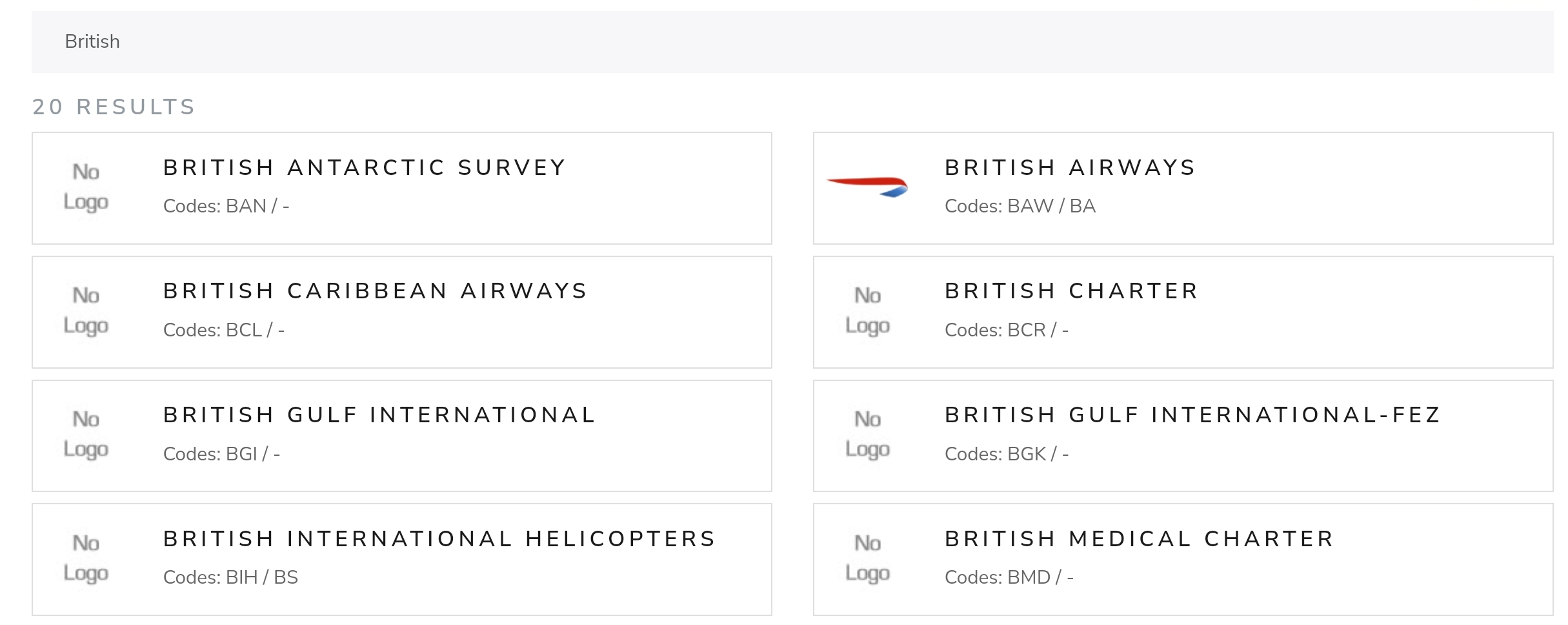
After you've found the entry you intend to correct, click on the listing. This will open up the current data view on the left and also show any pending changes for that database entry on the right. Under the current data view you'll notice that each piece of data has a blue edit button, clicking which will bring up a small form where you'll need to fill in the new data.
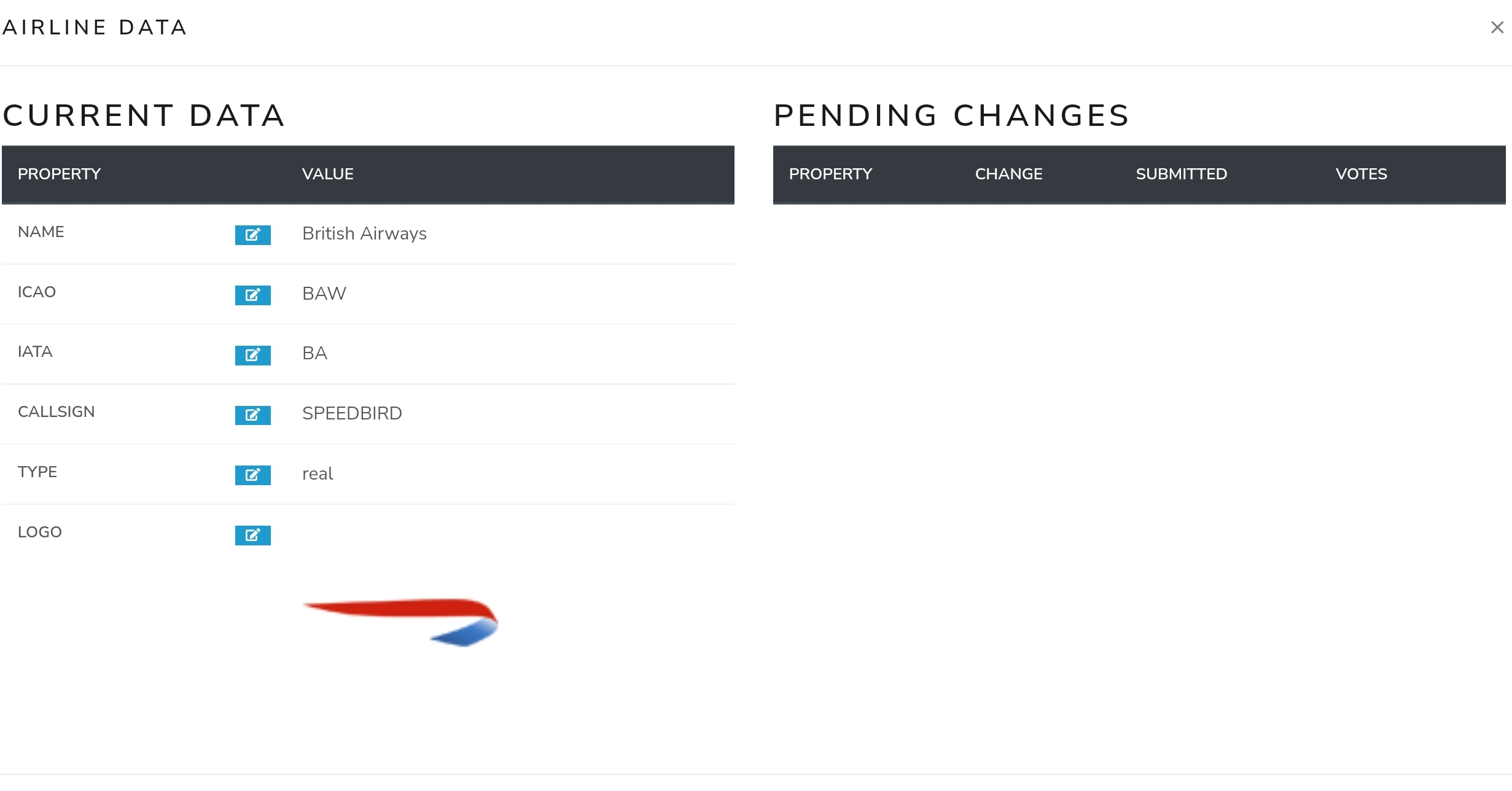
After opening the form, you will be presented with a summary of the current information. Verify that you have selected the correct piece you would like to submit a correction for.
Please make sure you also provide a source/proof in the 'Comment' box, otherwise your submission may be rejected.
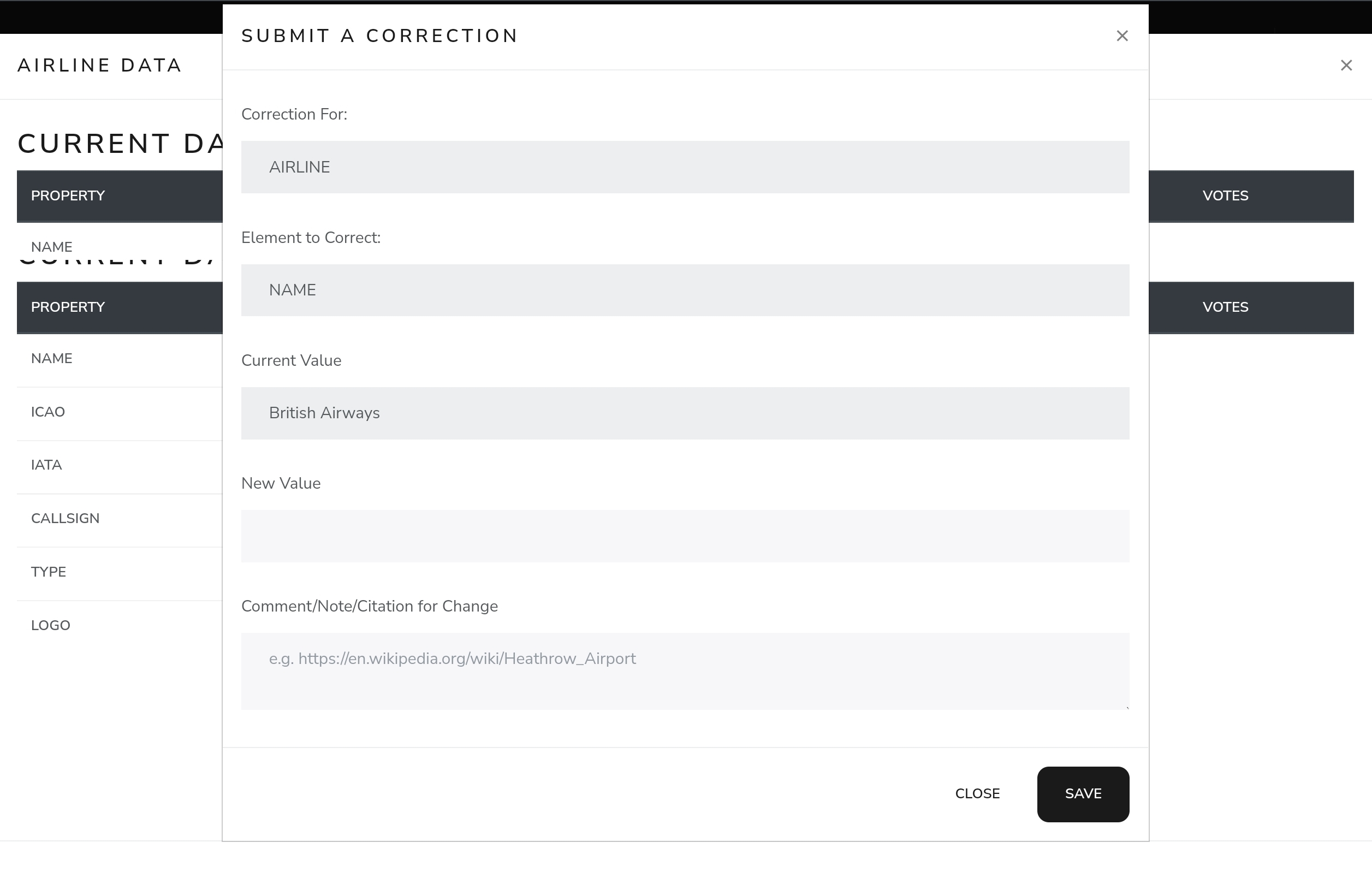
Once you have verified that the form has been filled out correctly, click the save button and your submission will be forwarded to the Staff area, where it will be checked and a decision will be made.
Finally, and we can't stress this enough, please make sure that you provide a source with your correction, as having to double-check a source takes time that we could be using elsewhere.